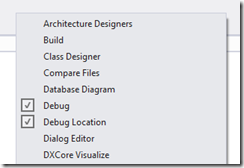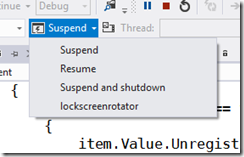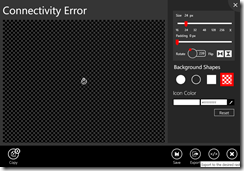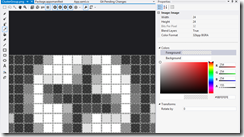Windows Store app Development Snack: Debugging a background task
For more posts in this series, see the series index.
So you have created your background task and now you want to test it – do you wait for 15min and hope it runs? Nah – there is an easier way (which is unfortunately hard to find).
First launch your app as normal and then while it is running swop to VS (this is where multiple monitors is fantastic) and you should see the Debug Location toolbar.
if you do not see it then right click on the toolbar/menu area and you will be able to enable it.
This toolbar is very useful to test Suspend & Shutdown scenarios for your application but what is not obvious is that if you click the little arrow next to the suspect button – all your registered background tasks will be listed there. You can then click it to kick it off immediately! Great for testing.
Windows Store app Development Snack: Knowing your (memory) limits, will avoid problems in the store!
For more posts in this series, see the series index.
![]() Here is a interesting requirement of Windows Store apps – they must run on a low-power computer, and if (like me) fail this you get the error message you see in the screenshot which suggests a test tool exists.
Here is a interesting requirement of Windows Store apps – they must run on a low-power computer, and if (like me) fail this you get the error message you see in the screenshot which suggests a test tool exists.
The problem with this tool is it can only test HTML apps :/ The question is then, what can XAML developers do to help avoid this situation? Use task manager – really. It is that easy! Just watch your memory usage while using your application once you have that there is two things you can do.
At the bottom of the Selling details page is the option to specify if you need more than 2Gb of RAM – which feels really high for the types of apps I build, but maybe worthwhile to those developing games. If you are over 2Gb of RAM, make sure you set that.
The second location is under the Description page which has a completely optional Recommended hardware
Here is some free form space for you to put in conditions about the application including things like disk space & memory usage. I resubmitted the app that failed originally with just this specified and it passed, so it appears that this is taken into account.
Windows Store app Development Snack: Where is Microsoft-Windows-TWinUI exactly?
For more posts in this series, see the series index.
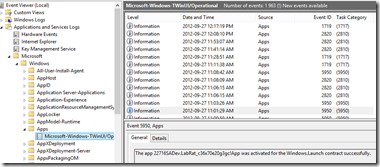 A lot of the guides for developing Windows Store apps talk about an event log where you can see information from the apps – this is of special importance for those doing background processing, live & secondary tiles. In the documentation it is either called just TWinUI or it is called Microsoft-Windows-TWinUI, however you may battle to find that in the event viewer since the group it is in, is not named that.
A lot of the guides for developing Windows Store apps talk about an event log where you can see information from the apps – this is of special importance for those doing background processing, live & secondary tiles. In the documentation it is either called just TWinUI or it is called Microsoft-Windows-TWinUI, however you may battle to find that in the event viewer since the group it is in, is not named that.
To get to it go to
- Application and Services Logs
- Microsoft
- Windows
- Apps
And you will find it inside that group! Happy debugging.
Windows Store app Development Snack: Lock screen image pain
For more posts in this series, see the series index.
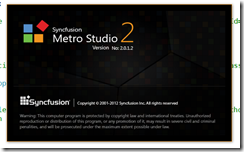 In a recent application I made use of the amazing Metro Studio tool for the logo of the application and needed to create a lock screen image. Lock screen images must be white & transparent and 24px square so I used the tool to create the image as in the image below.
In a recent application I made use of the amazing Metro Studio tool for the logo of the application and needed to create a lock screen image. Lock screen images must be white & transparent and 24px square so I used the tool to create the image as in the image below.
However I kept getting an error when trying to certify the app:
Image reference "ClusterGroup.png": The image "\ClusterGroup.png" has an ABGR value "0x9BFEFEFE" at position (8, 0) that is not valid. The pixel must be white (##FFFFFF) or transparent (00######).
Huh?! My image is white & transparent! Using the awesomely improved graphic editor in Visual Studio 2012 I went to check the pixel (column 8, row 0) in the error message. I used the eye dropper tool to get the colour into the right hand window and sure enough it isn’t white. It is a grey colour used to anti-alias the image. (This has been reported to SyncFusion – but no response at time of publishing)
The problem is this is not valid you can either have:
- Fully transparent – from the error message the alpha channel needs to be zero and the RGB can be anything: 00######
- White – from the error message the RBG must be max (so white) and then the transparency can be set to anything: ##FFFFFF
The second one means you can have solid white #FFFFFFFF or a more transparent option #77FFFFFF (for example). The idea is to use the transparency rather than a grey colour to anti-alias. For me the fix was to manually edit the pixels to fix this.
Windows Store app Development Snack: Localised Resources & the Store
For more posts in this series, see the series index.
One of my applications had two sets of images, one with English and the other with Russian. While it is great to support both languages I did not want to fully localise the application, such as changing all the labels because I do not have the time & resources to do that. When I setup the project I put the English images in a folder named Comic/en and the Russian images in Comic/ru.
When I built the application I noticed some smart messages in the compiler about finding localised content – which I thought was nice and just ignored it.
(The text there is: MakePRI : warning 0xdef00522: Resources found for language(s) 'en, ru' but no resources found for default language(s): 'en-US'. Change the default language or qualify resources with the default language. http://go.microsoft.com/fwlink/?LinkId=231899)
The problem is that when you upload to the Windows Store that information is used to figure out what markets your application should be localised for, this meant I needed to submit a description for English, US-English & Russian! This would allow me to write the description in different languages but since that is not in my scope it became a hassle.
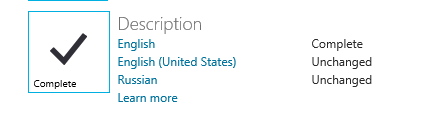
The “fix” was to prefix the folder with lang (so en became langen) – this tricked the compiler into not seeing this as localised and removed the problem.
Windows Store app Development Snack: InvalidOperationException for Share & Settings
For more posts in this series, see the series index.
With one of my earliest apps I kept having a problem with a COM exception being raised, when trying to setup the Share & Settings event handlers. A key factor is it didn’t happen all the time. I had it the following code on the constructor of my ViewModel class:
this.DTM = Windows.ApplicationModel.DataTransfer.DataTransferManager.GetForCurrentView(); DTM.DataRequested += ShareRequest;
Eventually I figured out that the exception was raised if the event was already attached, but this was in my view model class and this was in the constructor of the class (so should be new and fresh every time) – this didn’t make much sense to me. However the answer was in front of me the entire time: GetForCURRENTVIEW.
Windows 8 apps can be built in one of two ways:
- Page Model – This is the same model as Windows Phone 7 where when you want a new UI you navigate to entire new page, or view.
- Composition Model – In this model you have a single page, and you inject content in the form of user controls into the page. I am working with AtomicMVVM which follows this pattern.
The problem with the composition model, is that the events are tied to the page (or view) & since I never changed the page (just the content was swopped in and out), the event handlers were never being changed.
The solution for me was to make it possible for the view models to state if they have Share or Settings and then have a single place in the constructor to setup the configuration for the charms. I used a simple interface based system for this which the following code should illustrate. Since the event handler was attached once – the exception went away. This also allows my view to be very smart about the share & settings events and what it passes to those.
// during the startup I bind once to the event. Note that I onlt do this once the UI is up.
bootstrapper.AfterStartCompletes += () =>
{
SettingsPane.GetForCurrentView().CommandsRequested += SettingCommandsRequested;
};
void SettingCommandsRequested(SettingsPane sender, SettingsPaneCommandsRequestedEventArgs args)
{
var settings = Bootstrapper.CurrentViewModel as ISettings;
args.Request.ApplicationCommands.Clear();
// if the view model implements the interface then I can call the method to set the commands it needs.
if (settings != null)
{
settings.LoadCommands(args.Request.ApplicationCommands);
}
}
For a complete example of this see the Metro Demo in the AtomicMVVM samples: MetroDemo
Windows Store app Development Snack: Secondary tiles with text
For more posts in this series, see the series index.
The call to pin a secondary tile looks like this:
SecondaryTile(string tileId, string shortName, string displayName, string arguments, TileOptions tileOptions, Uri logoReference);
The important part for this post is the last parameter: Uri logoReference. This is the the path to the image you want to show on the tile – but I had a problem, I didn’t want to show an image! I just had some text I wanted to show on the tile. After a lot of digging the solution was non trivial – generate an image at runtime. This was made even harder as the Render method in WPF does not exist in the XAML implementation used in WinRT.
WinRT does include a WritableBitmap class which allows you to create a in memory bitmap, manipulate the pixels and save to a file format with the BitmapEncoder classes. The problem for me is I do not want to fiddle with pixels manually – this lead me to WritableBitmapEx which is a great library for having primitives (fill, line, circle etc…), the only down side was that I wanted text, not graphic primitives.
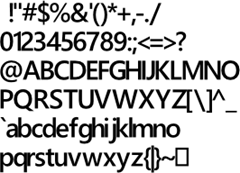 More searching lead to two posts on StackOverflow from XXX (post 1, post 2) which provided a solution:
More searching lead to two posts on StackOverflow from XXX (post 1, post 2) which provided a solution:
- Create a sprite map using a free tool called SpriteFont201
- Use the code provided in the answers with WritableBitmapEx to extract the sprites and combine them with a WritableBitmap.
I took the code and adjusted it slightly so text would always be centred and allowed me to play with font scaling. I’ve attached the modified code to the post below.
In the end the code I used looks like this:
public async Task<StorageFile> CreateImage()
{
uint width = 512;
uint height = 512;
var writableBitmap = BitmapFactory.New((int)width, (int)height);
writableBitmap.Clear((App.Current.Resources["SecondTileColour"] as SolidColorBrush).Color);
writableBitmap.DrawStringHoriztonallyCentred(this.DisplayPostalCode, 50, "title", Colors.White, 4);
writableBitmap.DrawStringHoriztonallyCentred(this.Town, 175, "title", Colors.White, 2);
writableBitmap.DrawStringHoriztonallyCentred(this.City, 275, "title", Colors.White, 2);
writableBitmap.DrawStringHoriztonallyCentred(string.Format("box code: {0}", this.BoxCode), 375, "title", Colors.White, 2);
writableBitmap.DrawStringHoriztonallyCentred(string.Format("street code: {0}", this.StreetCode), 450, "title", Colors.White, 2);
var file = await Windows.Storage.ApplicationData.Current.LocalFolder.CreateFileAsync(Guid.NewGuid().ToString("N"), Windows.Storage.CreationCollisionOption.ReplaceExisting);
using (var fileStream = await file.OpenAsync(Windows.Storage.FileAccessMode.ReadWrite))
{
var encoder = await BitmapEncoder.CreateAsync(BitmapEncoder.PngEncoderId, fileStream);
encoder.SetPixelData(BitmapPixelFormat.Bgra8, BitmapAlphaMode.Straight, width, height, 96, 96, writableBitmap.ToByteArray());
await encoder.FlushAsync();
}
return file;
}
Windows Store app Development Snack: Being a sharing target while your app is running
For more posts in this series, see the series index.
 Being a share target seems like a great idea to get people to use your application more, however it does have a fairly complex problem: if I do a share to my application, while my application is running what happens – does it start a new instance or use the existing instance. You may say this can’t happen since Windows 8 doesn’t allow more than one application to run at a time… but you would be wrong.
Being a share target seems like a great idea to get people to use your application more, however it does have a fairly complex problem: if I do a share to my application, while my application is running what happens – does it start a new instance or use the existing instance. You may say this can’t happen since Windows 8 doesn’t allow more than one application to run at a time… but you would be wrong.
Snap view in Windows 8 allows for two Metro style applications to run side by side thus allowing two apps to run at the same time. In fact you can run three apps at a time: one snapped, one filled and then you do a share target which launches a third app!
So back to the question, what happens if you app is say running in snapped view and you do a share from the filled app to your app which is currently snapped? The answer is it uses your existing application but from a separate thread.
To test this I put a simple Boolean field into the constructor of my App class which I set to true, then when the OnShareTargetActivated event was raised I checked the value of that Boolean field, and it was true if the app was running!
You should come up with a solution for this (or at least test it) – in my case the OnShareTargetActivated wrote to the application store and then my main UI which used that would poll for changes. I had to do this rather than triggering the UI because the OnShareTargetActivated was launched in a separate thread and trying to trigger caused a cross thread issue (I did try dispatcher fixes but that lead to a variety of COM issues).
Windows Store app Development Snack: A better architecture diagram
For more posts in this series, see the series index.
I have been talking a lot about Windows 8 recently and my slides have been using the architecture images Microsoft releases at Build 2011 & that awesome one Doug Seven created. However I have still found a lot of discussion exists even with those and they are showing their age.
I have tried to create a new one recently that addresses those issue:
- Age: DirectX can be used by VB/C# in addition to C++ now.
- Age: How does Windows Phone 8 fit the picture – note this may change, it is based on my assumptions and half info we have gotten.
- Discussion: Is WinJS = WinRT?
- Discussion: is .NET = WinRT?
- Discussion: Can I use my own JavaScript libraries like jQuery?
- Discussion: Can I use WinJS on the web?
- Discussion: Can I build desktop apps on Windows 8?
- Discussion: Can desktop apps run on Windows 8 ARM CPU's.
- Discussion: How does the language projection fit in?
Clearly this wouldn’t work in a single image – so I have created a slide deck that has a great overview image and also has build up experiences where step-by-step it builds the image with information and hopefully during that answers all the questions.
Windows Store app Development Snack: Series Index
This page is a list of the blog posts in my series of small articles related to things I am learning while building Windows Store apps. Existing snacks are listed below:
- A better architecture diagram
- Why is the store showing the wrong currency?
- Being a sharing target while your app is running
- Secondary tiles with text
- InvalidOperationException for Share & Settings
- Localised Resources & the Store
- Lock screen image pain
- Where is Microsoft-Windows-TWinUI exactly?
- Publishing your app, what has to be done before you publish?
- What is in a name?
- Knowing your (memory) limits, will avoid problems in the store!
- What the age restriction for apps means to developers.
- Stop asking for the SMS code when going to the dashboard
- Debugging a background task
- What do you get from being a lock screen app?
- Async & Sharing
- Feedback links in your app
- Simulator tips & tricks
- Changing the application theme from dark to light
- Debugging Share Target experiences
- Dealing with Async warnings
- Side loading apps for development purposes!
- The vastness of CPU time
- Background Colour
- File Type Association Icons
- Compress your images
- XAMLSPY