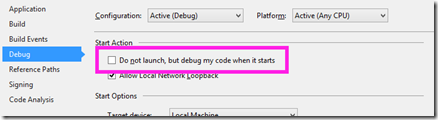 For more posts in this series, see the series index.
For more posts in this series, see the series index.
The debugging experience for Windows Store apps is FANTASTIC – you have all these great tools in Visual Studio when you are running your application, but what about for scenarios where you need to debug when your app isn’t running.
For example when you are a Share Target, as the Share Source is the running application while the Share Target is launched by Windows when the user selects the target – and if you need to debug the target how do you do that?
The trick is hidden in the project settings, under the Debug section. There is an option called Do not launch, but debug my code when it starts which if you enable and then press F5, Visual Studio will jump into debug mode but not run any code. Then when Windows launches your code, say in the share target Visual Studio will attach to it automatically and enable that FANTASTIC debugging experience!
