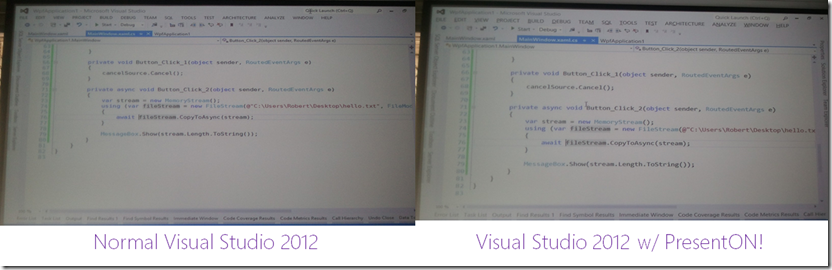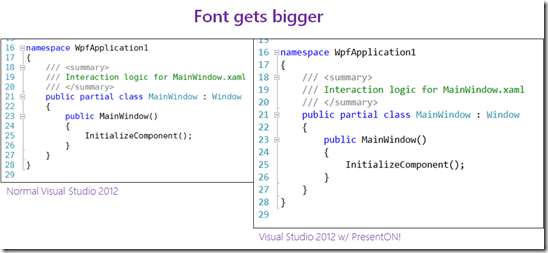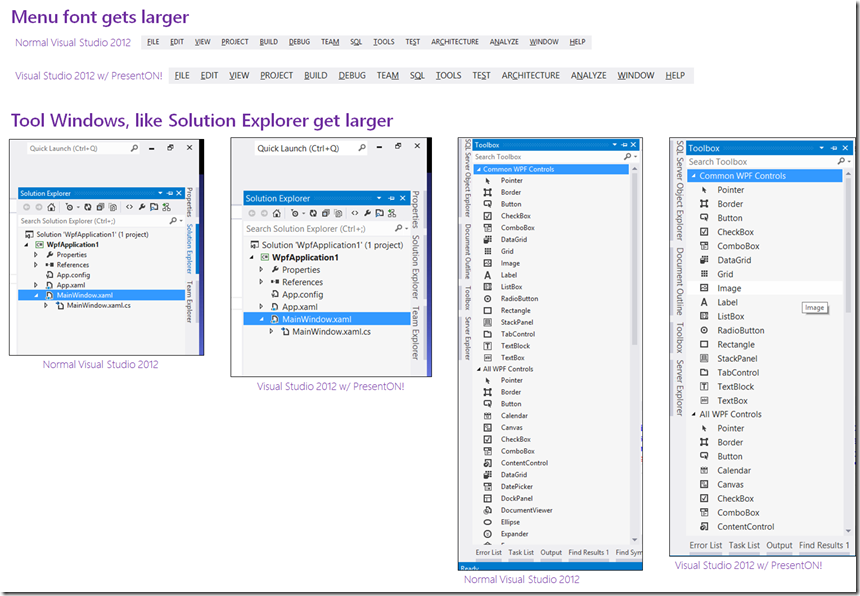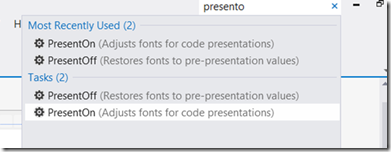TechEd Africa 2013: Windows Store Apps - Tips & Tricks
On Thursday I presented at TechEd Africa 2013 the third & final of my talks which was very personal in nature as I spent a lot of time talking about what I did wrong & what I wish I knew when I started building Windows Store apps. The title of the talk was Windows Store Apps – Tips & Tricks! If you click more (below) you will be able to grab the slides, demos & my demo script if you are wanting to see what I was doing.
TechEd Africa 2013: What's new in LightSwitch 2013?
Today I presented at TechEd Africa 2013 the second of my talks which is my personal favourite What’s new in LightSwitch 2013! If you click more (below) you will be able to grab the slides, demos & my demo script if you are wanting to see what I was doing.
The one item I gave the LEAST amount of coverage to was the SharePoint story, which is really amazing and deserved more. So if you would like to know more about it have a look at Brian Moores blog post on this. Of course, no LightSwitch talk is complete with a mention to Michael Washington (who is Mr. LightSwitch – if he was born in the UK, he would Sir. LightSwitch already) but I never showed his website URL, so here it is: www.lightswitchhelpwebsite.com
Download the completed demo
TechEd Africa 2013: What's new in .NET 4.5 & Visual Studio 2012!
Today I presented at TechEd Africa 2013 the first of my talks which is a massive two hour overview of what is new in .NET 4.5 & VS 2012! If you click more (below) you will be able to grab the slides, demos & my demo script if you are wanting to see what I was doing.
For those who could not attend, part one is very similar to this presentation what I did last year!
Rangers Treasure Map v2: Transparency & my first design notes
Overview
I am a proud ALM Ranger and one of the projects I am in is the ALM Rangers Treasure map – we have just started work on version two of it and part of that is an effort to increase the transparency of the project. To facilitate this, each team member will be blogging about their experiences and thoughts on what they are doing for all to see. None of these should be seen as statement of fact or official Microsoft views – rather these are personal views of people working on a project. You can find a table of contents for ALL posts on Willy-Peter’s blog.
Lastly these notes are written with those involved in mind, so I am not going to explain everything – that said if you would like to know more about something, just post a comment and I will go into a lot more detail on it for you.
My first set of design notes
With the overview done, I’ll start off with my first set of design notes which look at how we could fulfil the following Epic: As Alex, the technology consultant, I would like to view my progress through the guidance on the live tile without launching the application.
This epic is broken into two features which I will break down further below.
Feature: Enable users to track their progress through the guidance, sync to the cloud, track on live tile.
The first thing I like to do with designs like this is get a simplified list of goals, really should be no more than three or four items that I can then dig into more detail. So for this feature understanding of the distilled list of goals on this would be:
- We need cloud sync
- We need live tile - I do not see this as cloud push live tile (for example sports app), rather app generated live tile (for example photo app)
- We need to do chart rendering to image for the live tile.
We need cloud sync
Windows RT already supports this and it is a fairly simple thing to do. I am proposing a small wrapper layer around the built in aspects to give us a consistent way to work with this data. There is some overlap here with the features of another Epic (As Alex, the technology consultant, I would like to be able to mark treasure items as complete within the ALM guidance, see the same progress on all my devices where the application is installed, and be able to show/hide completed items) so this may be a feature that is moved out of here and into the other one.
Technically the two API's for cloud sync in Windows RT are:
- Windows.Storage.ApplicationData.Current.RoamingSettings : Gives a key/value store. Each key/value can be up to 8K with max of 64K
- Windows.Storage.ApplicationData.Current.RoamingFolder : Gives a blob storage. Storage has a quota that can be obtained via code.
My idea around the wrapper is to give a simple API that allows us to say something like ToggleStatus(Status.Done, <item id>);
This would store it in either a small XML file in roaming folder or in roaming settings as a key/value. I propose this style so we could extend it to work for favourites too. From the discussion already, the key/value store may be the easiest way to do this.
This API also needs to be able to assist for the map pages where they can ask, how many of items of group X are done (maybe something like GetStatusCount(<group id>, Status.Done) [return int] and also GetItems(<group id>, Status.Done) [returns IEnumerable of the items].
Impact on code: All new code. A new API for our app and then sprinkling the ToggleStatus around the app in the right places.
We need live tile
Easy enough to do again – really what we need the design of what it should look like. We need both a design for small & wide. Live tiles can take image or text, so if we planning on chart - it will mean rendering an image (see below). My thinking here is on app start up & potentially every time ToggleStatus is called we update the tile in a separate Thread/Task. API here is simply the TileUpdateManager.CreateTileUpdaterForApplication().Update(??);
Impact on code: All new code. New bit to the app start and then integration to the above ToggleStatus
Note: We could push this via a service, however that means an external dependency and we are really trying to avoid that. So having it all in app makes me feel a lot happier.
We need to do chart rendering to image for the live tile
This is going to be tough - we have some drawing primitive support in the runtime, but really we will need to rely on third party code here most importantly http://writeablebitmapex.codeplex.com/ (MS-PL license). Once that is done we can look at trying to figure out a nice (intentional usage of a word that could mean different things to different people, since how nice it is will be a factor of how much work we put in) way to generate a chart.
While this is possible, maybe a chart should be a stretch goal on this because anytime we take on an external dependency, it also needs to meet the quality gates from Microsoft & also needs to meet legal requirements for Microsoft. This can add a load of additional time onto a project. So shifting the chart to a stretch goal (i.e. if all comes together we do it) or pushing it out to vNext maybe better.
This may not be the only option – so we need to check with internal contacts at MS for advice on this.
Impact on code: New dependency on Writeablebitmapex + all new code. No impact outside the above items.
Feature: Add ALM blog tracking / news to the app + live tile.
My understanding of a distilled list of goals on this:
- Grab Rangers RSS feed into app
- Show RSS feed in app
- Show RSS feed on live tile
Grab Rangers RSS feed into app
This is pretty simple, we have a pre-configured list of URL's (can be placed in the XML file) that we then parse on start up (in a separate thread/task) with the SyndicationClient API in Windows RT. My feeling is this is just temp data so we can just store in memory but I would love some feedback on that?
Impact on code: New API that wraps this. Changes to XML file & it's API. Some additional start up stuff.
Show RSS feed in app
This is really just a listview with items being shown. Minor impact.
Needs a design though.
Show RSS feed on live tile
This is easy, grab x items from feeds (above) and send to the live tile immediately. We need to plan this with the stats display since we only really have 5 tiles to rotate through. So maybe 1 or 2 for stats and rest for top news article from feeds? I am thinking simple text here will be best.
Question I have here, is what happens when I tap that item. We can detect what tile was shown so do we just go to the general feed view (easy & low impact) or do we try and find the exact item (more tricky since we need to persist some data to match it all together). This is more UX design issue than a dev feature.
Code impact (general feed) - none, it will just be part of the above.
Code impact (matching item) - to existing is none, but the scope for the first item is bigger since we should persist some info on the feed locally so we can quickly launch to the item and show something.
XAML (Windows Store apps) editing in Visual Studio broken with NVIDIA Optimus
I have a fancy laptop that seems to delight in giving me headaches, and the latest is to do with Windows Store app development. The problem is simple, you edit the XAML and nothing happens! You need to trigger a full redraw of the screen to get it to render the changes, the below video may explain it better:
The issue here is that my fancy laptop has two graphics cards, a low powered Intel one (great for battery – average for performance) & a high powered NVIDIA one (bad for battery – great for performance). Add to this, that it uses a new technology from NVIDIA called Optimus which allows individual parts of the screen to be rendered by each card – the best explanation of this can be found on SuperUser.
So what is the solution to this problem? Disable one of the graphics card – yeah, that is the work around at this point. I am doing this by using device manager to disable the NVIDIA one.
That fixes the rendering issue and allows Visual Studio to work properly. Not great by any stretch of the imagination.
MVP's @ TechEd Africa 2013

 With TechEd fast approaching, I have been asked a few times who are interesting presenters to see. That is always a tough problem to answer since it depends on what you like. One group of people who are always great are Microsoft MVPs, although I maybe biased, and there are a few presenting at TechEd.
With TechEd fast approaching, I have been asked a few times who are interesting presenters to see. That is always a tough problem to answer since it depends on what you like. One group of people who are always great are Microsoft MVPs, although I maybe biased, and there are a few presenting at TechEd.
(Click the names – they take you to their TechEd profiles which has, links to blogs etc… & a list of their talks)
- Almero Steyn - Identity Management
- Colin Dembovsky – ALM
- Hilton Giesenow – SharePoint
- Nicolas Blank - Exchange
- Robert MacLean - ALM
- Rudi Grobler - was Windows Phone
- Peter Willmot - was SQL
Haven't I seen these presentations before?
 In a few short weeks I will be speaking at TechEd Africa 2013 and if you have come to my talks before (previous TechEd’s, TechDays, Hogshead when I have had one too many) you may see that I am giving similar sounding content – so why should you come to these TechEd talks? What will be new and awesome? I am going to give you an honest review of what you can expect from the three talks below.
In a few short weeks I will be speaking at TechEd Africa 2013 and if you have come to my talks before (previous TechEd’s, TechDays, Hogshead when I have had one too many) you may see that I am giving similar sounding content – so why should you come to these TechEd talks? What will be new and awesome? I am going to give you an honest review of what you can expect from the three talks below.
Windows Store Apps, Tips & Tricks from the field
This is a brand new talk, filled with awesome new content for people developing apps for Windows 8 today & going forward to the Windows ‘Blue’ world. Some of this is from Windows Store app Development Snack series but not all of it, especially in the architecture & tooling sections of the talk.
Note: This is not an introduction to Windows Store apps talk – I will assume the audience has some of the concepts of apps already. So for example, I will talk about background tasks but not explain what they are or where they used in any depth.
What’s new in .NET 4.5 & VS 2012
Same title as my TechDays talk and really this is the version 2 of that talk. So what can you expect different from TechDays?
- Part 1 is very similar, in fact you could probably just watch the YouTube video of that part & get 95% of the content. I will have some new tricks, especially since we have two updates to VS available now & I have adjusted the emphasis in some places – but that is the only changes in part 1.
- Part 2 is very different, both the WCF & LightSwitch sections are gone! LightSwitch was dropped because I have an hour long talk just on that :) WCF was dropped since the demo’s were not great and despite it being an amazing tool, the focus for the talk needs to be what’s new – and the new way for API’s is WebAPI. Do not read that as WCF is dead – hardly, just it doesn’t meet this talks requirements. This means I freed up a lot of time, so I am filling it with A LOT of new ASP.NET content. I will show you tricks & tips in ASP.NET land that will blow your mind away!
What’s new in LightSwitch
This session is vastly different my previous LightSwitch talks – we will start in roughly the same way and look at what it does however rather than 1 hour on that, we do a higher level treatment of that in 20min. So if you never have seen LightSwitch – I am ensuring you are catered for. That is followed by a quick view of the new stuff and then finally we look to the future and the amazing new items coming down the line.
This talk is aimed at those who have never seen LightSwitch, those who have & those we are using it and want to see where it is headed – so basically everyone :)
TechEd Africa 2013: Levels
 In 2010, I wrote a post about how to find the best sessions at TechEd, which is as valid then as it is now… Except for one thing, the decoding sessions part:
In 2010, I wrote a post about how to find the best sessions at TechEd, which is as valid then as it is now… Except for one thing, the decoding sessions part:
Every session at Tech·Ed has a code, and this code has some key information that will mean you get to the right sessions easily. If I look at one of the sessions I am presenting, the code associated is APS309, but what does that mean?
- APS – This is the track, or the high level concept that the session is part of. APS in this case refers to Application Server. Microsoft has a great guide to all these TLA (three letter acronyms) on the technical track page. The only item missing from there is WTB, which stands for Whiteboard which I will cover next.
- 3 – This digit is key, it identifies the level of the session and is between 1 and 4.
- 1 indicates a introduction session - where you can come in with zero knowledge on the topic. Expect it not to be deep, expect the pace to be slow and expect it to cover the concepts.
- 2 indicates a beginner session - you should’ve seen something on it before arriving. Expect it to cover usage scenarios and the pace and depth to be increased.
- 3 indicates a technical session – you should be working with the technology. These often go fast and deep or explore a new area in that space.
- 4 indicates a deep dive – you should expect a session that is for the most advanced of people.
- 09 – This is a unique identifier.
TechEd this year still has the little codes that help you identify what the talk is about. However you will NOT find any sessions of the level 100 type (that first digit). This doesn’t mean there are no introduction sessions, far from that. What happened is that someone at Microsoft has decided that all level 100 will be reclassified as level 200’s as well. So when you look at the codes, and you see a level 200 session: it could be a introduction or beginner level talk.
This means that the next piece of advice from that post is even more important this year in ensuring the talks you attend are the right talks for you!
The next thing about understanding is to read the abstract for the topic, this is the overall plan for the session. So if we take my session again, the title is: Intro to Workflow Services and Windows Server AppFabric however if you read the abstract you will note that it mentions Workflow Foundation (WF) first and talks about developers using it. Then it mentions WF and usage with Windows Communication Foundation (WCF) and how they integrate in .NET 4. Finally it mentions AppFabric and hosting.
Visual Studio: Auto-load changes, if saved
Visual Studio is great, but if you are using external tools like Git or Blend at the same time, the constant prompting to update/reload files can be annoying. In this short video I show a great option, that you can enable in Visual Studio that will make the experience a lot more pleasurable.
If you want this option to work with project & solution files in future, please vote on it at User Voice.
Visual Studio: PRESENTON!
It sounds a bit like something Inspector Gadget may say: PRESENT ON! but this is a command in Visual Studio that makes VS shine for presentations. I spoke about it in my video on presenter tricks but love this so much, it needs it’s own blog post too! Simply put, it makes the entire of VS look better:
To show this I took a photo (with camera phone) when off & when on during a talk I recently gave. Just looking at the difference – the second is easier to see what is going on.
While it does lots of things, let me highlight some of the critical differences:
So how do you use this?
First you must download the productivity power tools extension from Microsoft. This is a free extension & not only gives you this, but also gives you a lot more AWESOME functionality. Next you need to go to the Quick Launch box in Visual Studio 2012.
Now type: PRESENTON and hit enter (or click the item in the list when it appears). BOOM! Done! Happy Audiences!
When you are finished, just type PRESENTOFF in Quick Launch and you are back to normal.