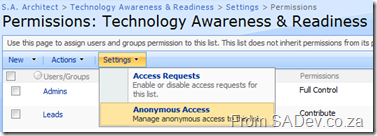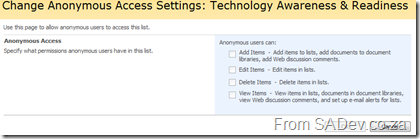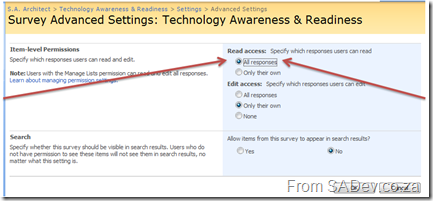Part 1, which covers permissions to allow users to vote but not edit the website, can be found here
For the second post I thought I would share the most confusing issue I have personally with SharePoint survey permissions: namely on web site where anonymous users will hit it how do you let them vote? Since they are not members of the site you need to do a few extra steps to get it to work. Before I continue I recommend you read the first post since I will refer back to some parts of it.
The first thing is if you go to the permissions you need to give anonymous users permission, but there is no anonymous user option like we had with the domain group NT AUTHORITY\AUTHENTICATED USERS previously. However if you have configured anonymous access correctly you will find a menu option under settings which allow you to configure Anonymous Access.
You may find that it doesn’t work straight away, as in my case, because everything is set to read-only. So you can’t give the anonymous users permissions :(
To solve this, you need to go to the advanced settings for your survey and set Read Access to All Responses, and click OK. Now don’t worry that you may be sharing information, you will turn this off again in a moment.
Now if you go back to the anonymous access settings section of the permissions those options has they are no longer read-only! You can now set up anonymous access to your survey and click OK,
Now, if you want to, you can go back to the advanced settings page and set the Read Access to Only their own. Note: The anonymous settings you set are not lost, they are just set to read-only and your survey is available to anonymous users.