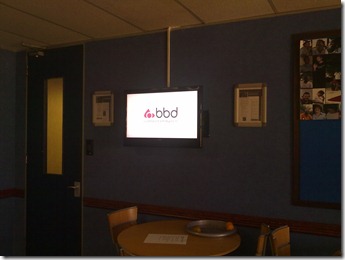I tweeted yesterday that my job can be a little weird because I had to sit in the kitchen at the BBD office and watch a TV for a while. This generated some confused discussion, so what was I doing?
I tweeted yesterday that my job can be a little weird because I had to sit in the kitchen at the BBD office and watch a TV for a while. This generated some confused discussion, so what was I doing?
Our team is experimenting with the idea of putting screens around the company to share content and information and I had to sit in the kitchen to make sure it worked by watching loop the content for a bit ![]()
This is also a great opportunity to share some learning's from this with you:
TightVNC is still the best VNC option
Remote Desktop from Microsoft is THE best way to remote onto another machine but it has one downside, it locks other user out. For out screen we can’t have the login shown, and I don’t even know where it is to login manually – we need to see the content on the machine so we dropped to an older technology: VNC.
There is a lot of options in the VNC space, but ended on TightVNC as it actually runs as a service on a Windows 7 machine where other VNC clients run in the user space.
Auto Login to Windows
The login screen is also an issue with the machine when it boots and I don’t want to remote in every time to login – so we configured Windows to auto login to a specific account. This is thanks to the folks at Channel9 in particular Sarah Perez & Bradley Ward:
- Change the following registry key to 1: HKEY_LOCAL_MACHINE\SOFTWARE\Microsoft\Windows NT\CurrentVersion\Winlogon\AutoAdminLogon
- This enables the feature to be surfaced in Windows.
- Then run the following command: control userpasswords2
- In this UI you can UNTICK the option Users must enter a user name and password to use this computer and click OK
- It will then prompt you for the username & password to use and done! Note this is a bad security and so not recommended, but sometimes it is needed.
Open & Play slideshow
We are using Microsoft PowerPoint for the content and needed to auto run a slideshow at login, so we created a shortcut to run PowerPoint with the /S switch (see this for info on switches) and the filename: PowerPnt.exe /S c:\demo.pptx
That opens PowerPoint and starts the presentation!
Insert web content into PowerPoint
Lastly we wanted include some live web pages in it, which PowerPoint doesn’t support out of the box. MVP’s to the rescue! Some MVP’s created an add-in that allows it: http://skp.mvps.org/liveweb.htm
Really awesome!