 [This blog is part of a larger series, to find more parts in the series please see the Series Index]
[This blog is part of a larger series, to find more parts in the series please see the Series Index]
The FileSystem class is what originally brought me to explorer this assembly because there is some very interesting options in the class which aren’t available elsewhere. To add to confusion there is two FileSystem’s in the Microsoft.VisualBasic namespace ![]() :
:
- Microsoft.VisualBasic.FileSystem
- Microsoft.VisualBasic.FileIO.FileSystem
The one I am interested in, and this post covers, is the second one which has some fantastic options: unfortunately there is way more functions in there than a single blog post can cover (27 methods not counting overloads), so I am going to focus on just two of them which bring new features, i.e. not just wrapping some other .NET API.
DeleteDirectory
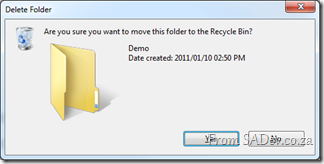 The first I want to look at is the DeleteDirectory method which allows you to easily delete a directory. What makes this fantastic is that it can empty the directory of files first (i.e. it handles non-empty directories). Second it supports deleting to the recycle bin and finally it supports a nice pretty UI for the deletion action, including confirm dialog and progress bar dialog.
The first I want to look at is the DeleteDirectory method which allows you to easily delete a directory. What makes this fantastic is that it can empty the directory of files first (i.e. it handles non-empty directories). Second it supports deleting to the recycle bin and finally it supports a nice pretty UI for the deletion action, including confirm dialog and progress bar dialog.
string testFolder = FileSystem.CombinePath(Environment.GetFolderPath(Environment.SpecialFolder.Desktop),"Demo"); FileSystem.CreateDirectory(testFolder); FileSystem.DeleteDirectory(testFolder, UIOption.AllDialogs, RecycleOption.SendToRecycleBin, UICancelOption.ThrowException);
In the code above uses a few options from FileSystem.
- CombinePath – this is provides a error checked and normalised concatted path using System.IO.Path.CombinePath.
- CreateDirectory – this does some error checking and wraps System.IO.Directory.CreateDirectory.
- DeleteDirectory – This is what we are talking about with the display of UI and send to recycle bin enabled.
There is similar methods to DeleteDirectory, such as MoveDirectory & CopyDirectory and similar items for files: CopyFile, MoveFile etc…
FindInFiles
This is a very useful function which allows you to search files on your machine for specific content (i.e. search in the file, not just the filename). This is not wrapping any functionality behind the scenes (for a change):
string myDocs =Environment.GetFolderPath(Environment.SpecialFolder.MyDocuments);
var result = FileSystem.FindInFiles(myDocs, "MVP", true, SearchOption.SearchTopLevelOnly);
MessageBox.Show(result.Aggregate((c, n) => { return c + Environment.NewLine + n; }));
The above code shows me searching the My Documents folder for any file with the letters MVP (in any case – controlled by the third parameter). It can be filtered using standard wildcards and and search sub-directories too ![]()
