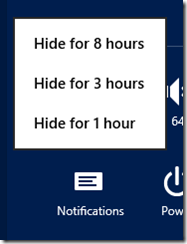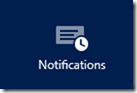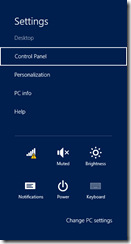
This tip is aimed at presenting, but is just as useful to those who want to focus in Windows 8 without distractions!
Windows 8 is a great operating system to use, especially the background tasks system that ensures other applications are not destroying your CPU & memory. However, there is a downside to background tasks!
Previously, if I wanted to ensure no annoying Skype popups (during my talks for example) I just shutdown Skype and no popups could occur, but in Windows 8, since the application isn’t running, how do we stop the popups?
It is a simple solution, bring up the settings charm (see image on left) and in the bottom right hand corner is an option called Notifications. If you tap that, you will get options to block notifications for 1, 3 or 8 hours.
I am tending towards 3 hours for my 1 hour talks to allow for setup, clean-up etc.
Once you have disabled it, the icon will change to show you it is disabled! If you want them back, for example when you are finished, then you can tap the icon again to enable them!
What is great is that live tiles & the background tasks still occur, just no popups anymore.