I have been spoilt for a long time by living in an Exchange environment, so when I recently had to use a POP3 environment (even if it was just temporarily), I felt like I had gone back 15 years. One of the reason it feels like I have gone from Vista to Windows 3.1, is that Exchange pushes the mail down (or at least that is how I appears to work – I’m no Outlook expert), so mail arrives instantly when someone sends it.
Unfortunately POP3 is pull based and it doesn't come down until Outlook checks for mail. The horrible part is that by default it is configured for only checking every 30 minutes :( That could mean if someone misses your check window (like they would know) you could wait almost forever for their mail. Thankfully you can change that, first go to Tools -> Options
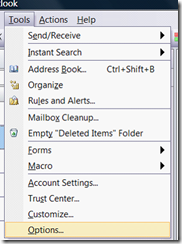
Next go to Mail Setup and click the Send/Receive button.

By default you should have one group (called All Accounts) and below that there is an option to Schedule an automatic send/receive every x minutes. In the picture below you'll see it is set to 1 minutes, which really helps (close enough to instant that it doesn't matter).
However if you are like me then you also use Outlook for RSS feeds, and that change will mean you will now be downloading feeds every 1 min! You can fix that easily by splitting RSS and Emails check times
To do that click the Edit button and remove RSS from being included, then click OK. If you are a perfectionist (which you may gather I am from my picture below), you could also click Rename to understand what it is easier. Next click the New button and do not select to include Email, just RSS. Click OK and now you should have two Send/Receive groups. You can now click on RSS in the list and set a separate interval for how often it should check (once an hour is good). Click Close, OK and you are done :)
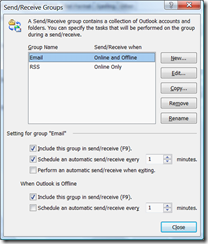
Robert MacLean
15 September 2008
