Robert MacLean
10 January 2008
If you downloaded MSCRM and you do the server install you are likely presented with a lovely missing requirements screen like the one below, which you then need to download the requirements and install. Besides the waste of time and bandwidth, there are occasions where this isn't possible so this is how you can download the files yourself (using your favorite download manager for added speed) and put them in the install location so the installer finds them. It also helps with the fact that no matter if the Visual C++ runtime is installed it wants to download and install it each time.
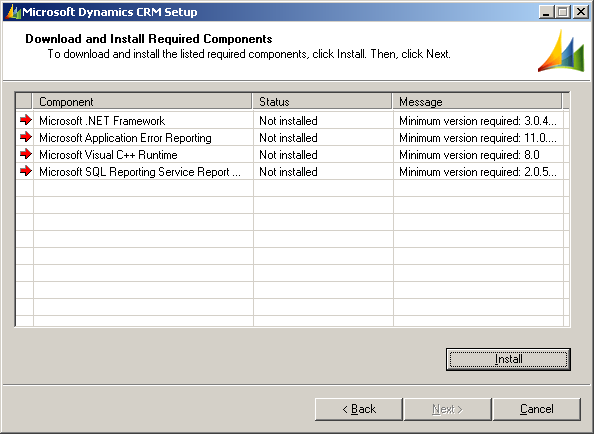
Note: This is compiled from a x86 install. The x64 install mileage may vary.
The file locations are relative to the setupserver.exe.
Note: This is compiled from a x86 install. The x64 install mileage may vary.
The file locations are relative to the setupserver.exe.
-
Microsoft .NET Framework
-
Download From: http://go.microsoft.com/fwlink/?LinkId=91338&clcid=1033
-
Location: DOTNETFX\dotnetfx3.exe
-
Microsoft Visual C++ Runtime
-
Download From: http://go.microsoft.com/fwlink/?LinkId=91355&clcid=1033
-
Location: VcRedist\vcredist_x86.exe
-
SQL Reporting Service Report Viewer Control
-
Download From: http://go.microsoft.com/fwlink/?LinkId=91351&clcid=1033
-
Location: ReportViewer\ReportViewer.exe
Note you find this information in the crm40srvsetup.log file in <system drive>:\Documents and Settings\<username>\Application Data\Microsoft\MSCRM\Logs
File attachments
requirements.PNG
(17.25 KB)
