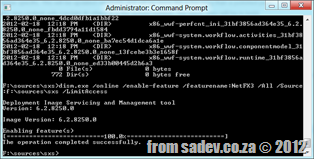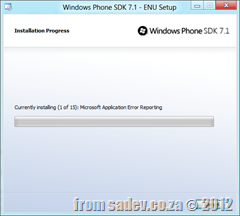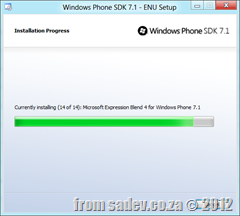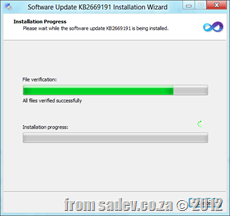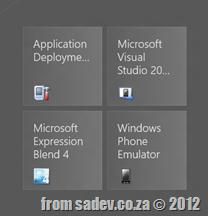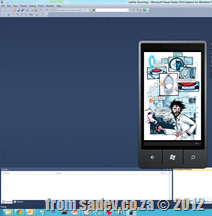The joys of being on the bleeding edge, is we are sometimes bleeding such as the fact the Windows Phone Developer tools have not worked on Windows 8… until now. However the steps to do get this working are not easy and are spread out a bit on the Internet, so this post aims to give you a one stop, quick reference way on how to get it done in five steps.
Step 1 – Get the bits
You will need THREE downloads for this:
- The Games for Windows Marketplace Client: http://www.xbox.com/en-US/LIVE/PC/DownloadClient
-
The Windows Phone SDK 7.1: http://www.microsoft.com/download/en/details.aspx?displaylang=en&id=27570
personally I would get the ISO for it from: http://go.microsoft.com/fwlink/?LinkID=226694
- The Windows Phone SDK 7.1.1 Update: http://www.microsoft.com/download/en/details.aspx?id=29233
This should set you back 1.1Gb in bandwidth.
Step 2 – Install the Games for Windows Marketplace Client
Troubleshooting notes:
- If you have problems with the install for the GWM client please see: http://blogs.msdn.com/b/astebner/archive/2012/02/29/10274694.aspx
- If you installed the Phone SDK first (step 4 before step 1, madness) then you need to do a repair of the Windows Phone SDK after you install this.
Step 3 – Install .NET Framework 3.5
Now pop in your Windows 8 DVD (or mount the ISO), next open a command prompt AS ADMINISTRATOR and navigate to the \sources\sxs folder on the DVD and run the following command. My DVD was mounted on drive F so note you may need to change the underlined part of the command to match your situation: dism.exe /online /enable-feature /featurename:NetFX3 /All /Source:f:\sources\sxs /LimitAccess
Step 4 – Install Windows Phone SDK 7.1
Now run the installer for the Windows Phone SDK 7.1 as per normal.
Troubleshooting notes:
- If you get any errors about installing some components, try to copy them from the disk to the desktop – if you get a invalid MS-DOS function error, then you have a corrupt ISO and need to download it all again.
Step 5 – Install Windows Phone SDK update
Almost there, just the Phone SDK update to install!
Done!
And there we are, the tiles are on the start screen, Visual Studio 2010 launches (and hurts my eyes with all those colours :P ), the new emulator options are all there in the drop downs and the EMULATOR WORKS!!!!
Troubleshooting notes:
- If you have a CPU that supports SLAT (for example a Core i7) you can run Hyper-V on Windows 8, which hurts emulator performance. Turn if off it you can.