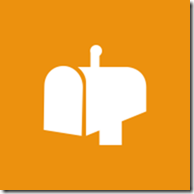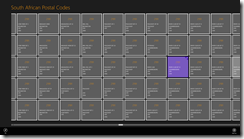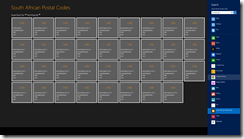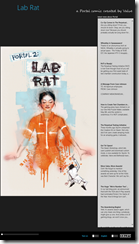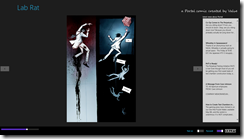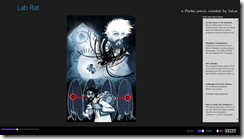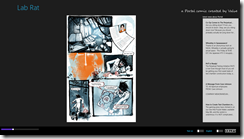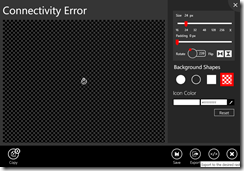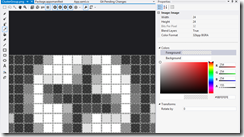Windows Store app Development Snack: Stop asking for the SMS code when going to the dashboard
For more posts in this series, see the series index.
 When you get to publishing you may find it annoying to go to the dashboard as you are often being asked to put in a SMS code for verification. The cause here is your browser is seen as insecure and thus you must confirm the login. So what is the solution?
When you get to publishing you may find it annoying to go to the dashboard as you are often being asked to put in a SMS code for verification. The cause here is your browser is seen as insecure and thus you must confirm the login. So what is the solution?
- Step 1: Make sure you login to Windows 8 with the same credentials as you use in the store.
- Step 2: When you added you Microsoft Account to Windows 8, it would’ve emailed you a link to verify the computer. Make sure you have clicked that link.
- Step 3: Use IE 10 and login to the dashboard.
And problem solved, now it will only ask you to login & confirm the login when the session expires!
Notepad Classic
 Sometimes you just need a simple tool, for a simple job and while Microsoft offers the FANTASTIC OneNote MX available for Windows 8 to use, it may is just too much. With that in mind, let me introduce a simpler text editor, NOTEPAD CLASSIC! Notepad Classic is that - a simple text editor! Enjoy
Sometimes you just need a simple tool, for a simple job and while Microsoft offers the FANTASTIC OneNote MX available for Windows 8 to use, it may is just too much. With that in mind, let me introduce a simpler text editor, NOTEPAD CLASSIC! Notepad Classic is that - a simple text editor! Enjoy
Video
Screenshots
Notepad Classic makes use of icons created by the awesome (& free) Metro Studio 2.
Updates
15 October 2012
- Made the menu act as the store app does, so you can hide them away now if you want.
- Added colour options for foreground & background colours
- Added some colour to the appbar
- Added feedback & privacy policy links
- Fixed the dirty flag (so less asking to save when not needed)
- Status bar merged with menu bar.
- Fixed the wrong font being used
Windows Store app Development Snack: What the age restriction for apps means to developers.
For more posts in this series, see the series index.
I often think of age restrictions in, this is for adults only & this is for everyone however Microsoft has a far more complex view of the world:
- 3+: Suitable for young child (three or above)
- 7+: Suitable for ages 7 and older
- 12+: Suitable for ages 12 and older
- 16+: Suitable for ages 16 and older
- Finally Adult Only apps
Content
Adult only apps are not allowed in the store – so we are only going to focus on the four other categories. The obvious aspect of ratings is content is a major influencer so for example at 3+ the content guideline is
These applications are considered appropriate for young children. There may be minimal comic violence in non-realistic, cartoon form. Characters should not resemble or be associated with real life characters. There should be no content that could be frightening, and there should be no nudity or references to sexual or criminal activity
While at 16+:
Apps with this age rating can depict realistic violence with minimal blood, and they can depict sexual activity. They can also contain drug or tobacco use and criminal activities, and more profanity than would be allowed in a 12+ app
None of that should be any surprise to any developer and just a bit of reading when you submit should keep you out of trouble.
Platform Access
The ratings have a second role, controlling what can & can’t be used! It is not until you reach 12+ can you access to online services, of personal information, or enable features such as microphones or webcams. This can get you into a bit of trouble when submitting.
My experience is that obvious online access is heavily controlled but I do have apps on 3+ that do access services (such as to load pictures). There is also nothing stopping your app on a technical level with these so it is something of an honour system which is maintained by the content review phase of submitting.
Windows Store app Development Snack: Knowing your (memory) limits, will avoid problems in the store!
For more posts in this series, see the series index.
![]() Here is a interesting requirement of Windows Store apps – they must run on a low-power computer, and if (like me) fail this you get the error message you see in the screenshot which suggests a test tool exists.
Here is a interesting requirement of Windows Store apps – they must run on a low-power computer, and if (like me) fail this you get the error message you see in the screenshot which suggests a test tool exists.
The problem with this tool is it can only test HTML apps :/ The question is then, what can XAML developers do to help avoid this situation? Use task manager – really. It is that easy! Just watch your memory usage while using your application once you have that there is two things you can do.
At the bottom of the Selling details page is the option to specify if you need more than 2Gb of RAM – which feels really high for the types of apps I build, but maybe worthwhile to those developing games. If you are over 2Gb of RAM, make sure you set that.
The second location is under the Description page which has a completely optional Recommended hardware
Here is some free form space for you to put in conditions about the application including things like disk space & memory usage. I resubmitted the app that failed originally with just this specified and it passed, so it appears that this is taken into account.
Windows Store app Development Snack: What's in a name?
For more posts in this series, see the series index.
During development of Zune, then Windows Phone and finally Windows 8 the term Metro was used to define the UI design style, this was later extended to explain what a desktop app is versus a Windows 8 app is. However Microsoft has stopped using the name and recommended developers stop using the name too so what should we call these things?
Metro apps – these are now called Windows Store apps. Visual Studio uses this name too so shouldn’t be too surprising. Note one pedantic pro-tip: app’s is ALWAYS lowercase.
Metro as in the style – As I explained Metro started out as a way to explain the UI design, that is now known as the Microsoft design style.
Metro principals – Finally we often talk of the 8 traits or principals of a great Metro Windows Store app and one of those is Embrace Metro Windows design style principals:
- Show pride in craftsmanship
- Do more with less
- Be fast and fluid
- Be authentically digital
- Win as one
Source: http://msdn.microsoft.com/en-us/library/windows/apps/hh464920.aspx
Windows Store app Development Snack: Publishing your app, what has to be done before you publish?
For more posts in this series, see the series index.
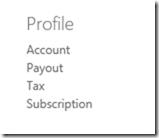 Development is done and not just done, but done-done. You have logged into the Dashboard and want to submit your application – there are two things that must be done PRIOR to you publishing successfully, and both are on the right hand side menu under Profile.
Development is done and not just done, but done-done. You have logged into the Dashboard and want to submit your application – there are two things that must be done PRIOR to you publishing successfully, and both are on the right hand side menu under Profile.
Payout
Payout is used to setup which account money will be paid into – if this is not setup your app will not even go through certification! You may think this only applies to those doing paid apps – it doesn’t. ALL apps, even free ones, need this setup first.
When you do payout setup it is going to ask you for one of three values (from what I can gather):
- Credit card CVV – the simplest option.
- Transaction amount – Microsoft will put through a transaction on your account and you need to put in the cents portion of that amount.
- Transaction code – Microsoft will put through a transaction on your account and you will need the magic code in the description.
Below is a screen grab from my account statement, so if they asked for amount it would be 29 and if they asked for code is would be 851.
There is two final points around payout that are vital to remember:
- Limited attempts: You get a few attempts to put the number in. Get all these wrong and your account is locked. You will need to deal with support who must escalate for you to other teams and this will take DAYS.
- Transactions take time: If you are not lucky enough to get a CVV check then you will get the one of the transaction checks. These can take time to appear, especially if you are not in America – so if you do not see it immediately, wait two days. DO NOT TRY AND GUESS because you will hit your limited attempts.
Tax
The second issue is tax – once again this must be completed by EVERYONE. However having invalid tax forms will not block certification, it will merely block publishing. The form is easy to use but an annoyance is that even after you complete it the status will remain invalid. It stays invalid until it is verified by the system. So read invalid as either not done or not processed.
Windows Store app Development Snack: Where is Microsoft-Windows-TWinUI exactly?
For more posts in this series, see the series index.
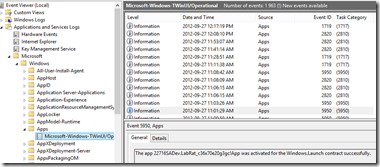 A lot of the guides for developing Windows Store apps talk about an event log where you can see information from the apps – this is of special importance for those doing background processing, live & secondary tiles. In the documentation it is either called just TWinUI or it is called Microsoft-Windows-TWinUI, however you may battle to find that in the event viewer since the group it is in, is not named that.
A lot of the guides for developing Windows Store apps talk about an event log where you can see information from the apps – this is of special importance for those doing background processing, live & secondary tiles. In the documentation it is either called just TWinUI or it is called Microsoft-Windows-TWinUI, however you may battle to find that in the event viewer since the group it is in, is not named that.
To get to it go to
- Application and Services Logs
- Microsoft
- Windows
- Apps
And you will find it inside that group! Happy debugging.
South African Postal Codes
South Africa, as with many countries in the world, uses a numerical postal code system to help work out where to delivery mail – however besides some high level consistency there really is very little rhyme or reason in the numbers.
This little tool allows you to search, share, browse & pin the postal codes you need – when you need it!
This tool was inspired by my Postal Code apps for Windows Phone 7 – and really allowed me to experiment with the concept of how you can take & share development resources (including code) between two platforms.
This app is also in the Apptivate competition so please go there and vote for it by clicking the image below:
South African Postal Codes makes use of icons created by the awesome (& free) Metro Studio 2.
Portal 2: Lab Rat for Windows 8
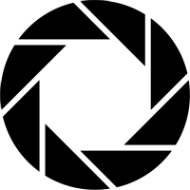 I love Portal, both the first & second games were amazing but what happened between them is never clearly explained in the games. Valve released an amazing comic book called Lab Rat a while ago that explained it! I enjoyed it so much I created a Windows Phone app for it. One of the things I had to do in that app was use very LOW resolution images and I was never happy with that.
I love Portal, both the first & second games were amazing but what happened between them is never clearly explained in the games. Valve released an amazing comic book called Lab Rat a while ago that explained it! I enjoyed it so much I created a Windows Phone app for it. One of the things I had to do in that app was use very LOW resolution images and I was never happy with that.
Now I am proud to announce not only have I solved that but I also get to share my second Windows Store app – Lab Rat!
This is a GREAT Microsoft Style experience – high resolution images, full screen, touch – it all just works amazingly well together (see images below).
Having a new platform let me bring in ridiculously high resolve images too (which is why this download is over 250Mb worth of content), but not only the original English images but also the images without text (as in the Windows Phone app) and, for the first time, the Russian version too!
As with my previous Windows 8 apps, this app is in the Apptivate competition so please go there and vote for it by clicking the image below:
Updates
Release 2 - 9 October 2012
- Added the ability to zoom & pan images
- Minor tweaks
Windows Store app Development Snack: Lock screen image pain
For more posts in this series, see the series index.
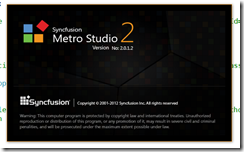 In a recent application I made use of the amazing Metro Studio tool for the logo of the application and needed to create a lock screen image. Lock screen images must be white & transparent and 24px square so I used the tool to create the image as in the image below.
In a recent application I made use of the amazing Metro Studio tool for the logo of the application and needed to create a lock screen image. Lock screen images must be white & transparent and 24px square so I used the tool to create the image as in the image below.
However I kept getting an error when trying to certify the app:
Image reference "ClusterGroup.png": The image "\ClusterGroup.png" has an ABGR value "0x9BFEFEFE" at position (8, 0) that is not valid. The pixel must be white (##FFFFFF) or transparent (00######).
Huh?! My image is white & transparent! Using the awesomely improved graphic editor in Visual Studio 2012 I went to check the pixel (column 8, row 0) in the error message. I used the eye dropper tool to get the colour into the right hand window and sure enough it isn’t white. It is a grey colour used to anti-alias the image. (This has been reported to SyncFusion – but no response at time of publishing)
The problem is this is not valid you can either have:
- Fully transparent – from the error message the alpha channel needs to be zero and the RGB can be anything: 00######
- White – from the error message the RBG must be max (so white) and then the transparency can be set to anything: ##FFFFFF
The second one means you can have solid white #FFFFFFFF or a more transparent option #77FFFFFF (for example). The idea is to use the transparency rather than a grey colour to anti-alias. For me the fix was to manually edit the pixels to fix this.