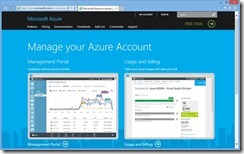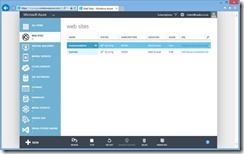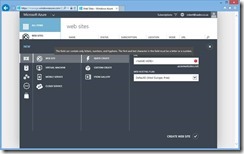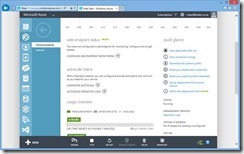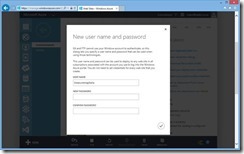In the next release of the ALM Rangers Treasure Map one of the new features is a way to update content remotely in the app. The mechanism chosen for this is intentionally simplistic as it allows us to run this with minimal infrastructure as well as focus on the app development and not building server side code.
How it works?
 The system is very simple, but first let’s look at how content is handled internally. We store all content in XML and we have a folder full of images (we will call this collectively Assets). One of the changes needed in this release was code that copies the assets from the install location to the sandbox location – the reason for this is because we cannot write to the install location.
The system is very simple, but first let’s look at how content is handled internally. We store all content in XML and we have a folder full of images (we will call this collectively Assets). One of the changes needed in this release was code that copies the assets from the install location to the sandbox location – the reason for this is because we cannot write to the install location.
The update mechanism really just connects to web server and downloads a zip file, extracts it and overwrites the XML and images. We do have some extra logic internally which ensures that we do not waste your bandwidth – this is done by checking the if modified since in our request and we can see if we have new content available.
Setting up Azure
Unfortunately not every server supports the if modified since headers, but thankfully Azure Websites do support it. Using Azure websites allow us many ways to push to it which makes the work flow for updating content very easy. It is also very easy to set up the site:
Login to the management portal: http://azure.microsoft.com/en-us/account/
In the management portal – go to websites
Click NEW (lower left hand corner). Website should be pre-selected, if not, select it. Click quick create and specify a URL and hosting plan. Click create website.
Next click on the website which was created and click Reset your deployment credentials.
Specify a username and password and click OK.
And that is it!
Crafting the content
So how do we build the ZIP file which needs to be uploaded? Since we have two different sets of assets; first the art (images, photos, logos etc…) and second the data (as XML). These are stored in two different locations for the app: DataProviders, which contains the data, and Assets, which contains the images. So we setup the two folders and put the new items and data to be replaced in the right folders:
We then compress those folders into a normal ZIP file and upload it. It is that simple.